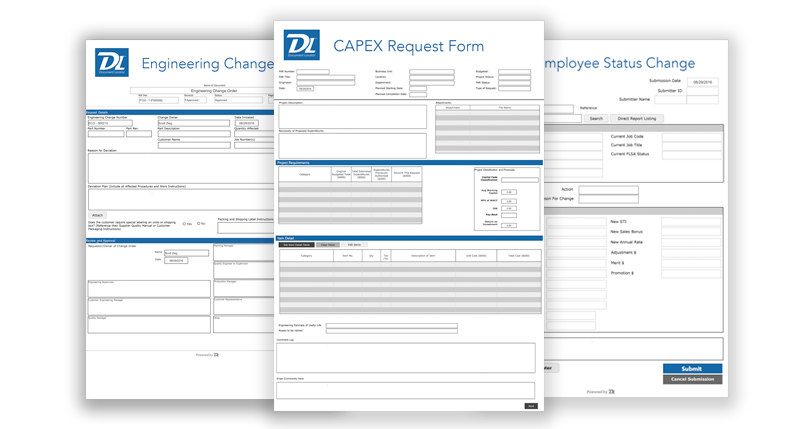When creating a new electronic form (eforms), there are many things that should be considered to improve your form completion rates and the information collected.
Depending on where the form will be used (internally or online), what industry the form is used in (compliance and regulatory requirements for example may need to be considered), and who is filling out the electronic form you created (employees or customers), this will impact your custom form design and building process. Asking yourself these types of questions before you start, or as soon as you start building out your forms, will help you determine what information and questions should be included and how the form should be presented to the people filling it out. This will insure that you collect as much of the needed information as possible while making the form completion process fast, and easy.
User friendly, well designed, and optimized forms will have a higher rate of competition, and will collect better information.
Following are 10 useful electronic form design tips to consider when building eforms:
- Less is more: Make sure to leave enough white space around areas so each section clearly catches a user’s eye. By keeping it simple you will improve the overall user experience. Only capture what is necessary.
- Personalize: Use appropriate branding to ensure the form user knows whose form it is and ensure the form design matches the required purpose. For example, show and hide fields based on previous answers on the form.
- Multiple Pages: Try not to cram too much information on one screen. Take advantage of a wizard design with multiple pages were appropriate to walk people through the form process.
- Intelligent Input Fields: Use drop downs, date pickers, check boxes, radio buttons, make it easy and simple for the user to provide you the appropriate data.
- Prefill: If the form knows who is completing it, acknowledge their credentials and pre-populate any form field values already maintained by the system to minimize data entry.
- Adaptive Forms: Often, an initial submitter starts a process and then other sections are completed by someone else. In good form design, these additional sections are hidden entirely from the users where they are not needed.
- Attachments: Allow users to upload supporting information via attachments. This could be pictures or an excel spreadsheet, for example.
- Data Validation: Make sure the information meets requirements like data length, type, or “is required”, etc. Provide easy to understand feedback to the user letting them know of requirements.
- Save for Later: For form processes that take a while, the user might need to pause in the middle of the form completion and return to it later.
- Mobile: Take into consideration responsiveness when designing a form or at least ensure it scales down so that users on the go can complete the forms if that is a requirement.
Learn more about how Document Locator can help you manage your electronic forms and forms processing.